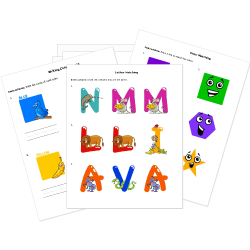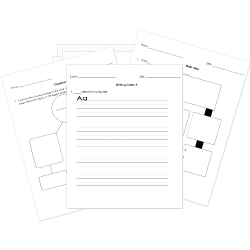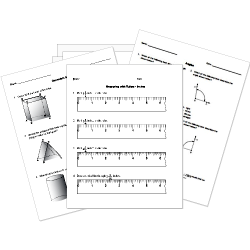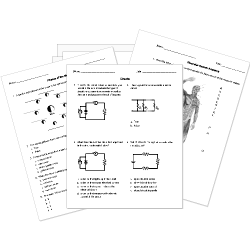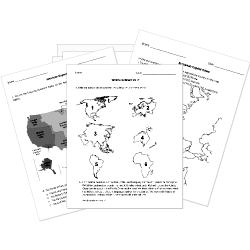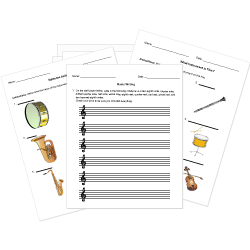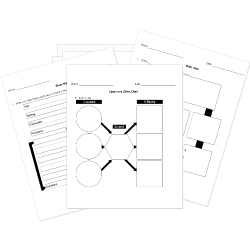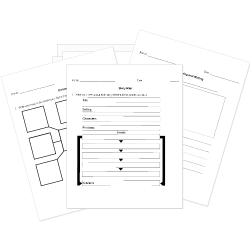Operating System
Operating System
Lesson Objectives
- Hardware vs. software (types)
- Operating systems
- Functions of operating systems in detail
- Utilities
Hardware vs. software

- The physical component of the computer is hardware.
- For example: monitor, keyboard, mouse, etc. The programs that run on the computer are software.
- Both hardware and software work together for smooth functioning of the computer.
- All components communicate with the system using inputs and outputs.
Software:
There are two kinds of software:
- System software: System software is responsible for running hardware and managing computer systems. For example: Operating systems, device drivers, utility software, etc.
- Application software: Application software enables the user to perform a specific task. For example: A word processor allows the user to store text and simple images, and a web browser displays web pages.
What is an Operating System?
- Manages the software and hardware that make up the computer system.
- Acts as an interface between the user and important applications for managing the computer.
- It is software that runs in the background of a computer system.
- Some computer systems such as gaming consoles have unique operating systems.
- Windows, Mac OS X, Linux, and iOS are a few examples of operating systems.
Functions of an Operating System

Layers in an Operating System
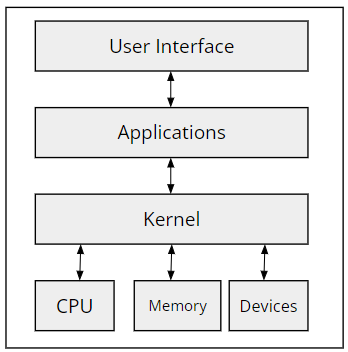
- The communications between the hardware and applications are processed through an operating system.
- An operating system is structured in the form of layers, as shown in the figure.
- The user interfaces with the applications installed in the system.
- These applications interact with the kernels of the operating system.
- Kernels are the control center of the operating system.
- According to the priority of the requests, the resources are allocated.
- The central processing unit (CPU), memory, and other hardware devices are the resources required to process a request from an application.
- The response of the operating system is obtained by the user through the user interface.
Human-Computer Interface
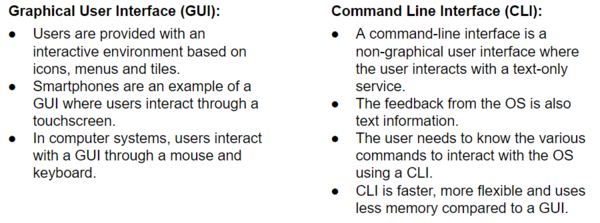
 |
| Graphical User Interface (GUI) |
 |
| Command Line Interface (CLI) |
BIOS (Basic Input/Output System)
- The process of checking for new hardware and running some tests on the hardware when a computer is powered on.
- Alternatively called ‘booting up the computer’.
- A cold boot denotes the boot routine when a computer is powered on after shutting it down.
- Whereas, a warm boot refers to the boot routine when a computer is restarted.
- BIOS chip is present in the motherboard of a computer. BIOS setup can be modified once the computer is turned on.
Managing the CPU

- To run a piece of software, the OS finds the program in the storage drive, loads it to the main memory, and instructs the CPU to start executing the program from the beginning.
Multi-Tasking
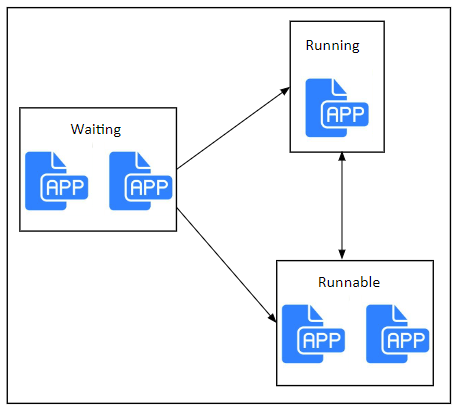
- An OS can run multiple programs at the same time.
- Multiple programs can be copied to RAM at the same time, but only one program is processed at a particular instant.
- The programs could be in any of the following three states: Running, waiting, and runnable.
- CPUs are extremely fast and can swap between various processes.
- The OS controls the CPU and decides which process should be executed at a particular time.
- When a process is run by a CPU, the other processes are put on hold in a waiting state.
The CPU is switched from running to a runnable process if:
- A process that is currently running is interrupted by any external event, or
- Consumes more than its allocated time.
What is an Interrupt?
- An interrupt is a signal sent from a device or software to the processor.
- The processor will temporarily stop its current process and will service the interrupt signal.
- For example: When paper is jammed in a printer, the CPU prompts the user to check the status.
What is a Buffer?
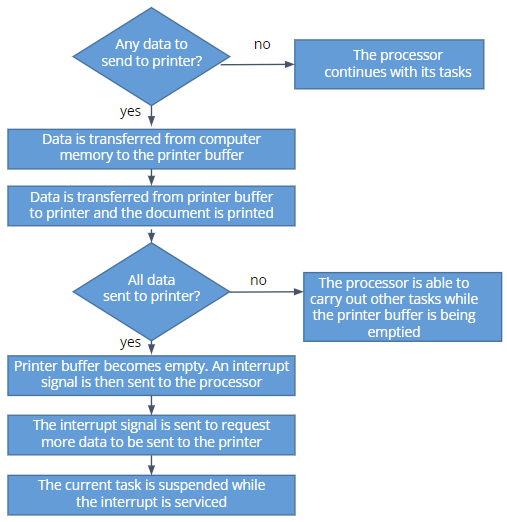
- Hardware devices operate at a much lower speed compared to that of the processor.
- If the processor is sending data to an output device, it needs to wait for the hardware to complete its operation.
- Buffers are temporary memory areas, which hold the data for the output hardware.
- Buffers are used to speed up the processor’s operation.
- Buffers and interrupts are used together for the standard computer functions.
Multi-Tasking: Scheduling
- Scheduling is to determine how the processes are run and swapped.
- The operating system may choose the shortest job first or it may choose the one with the longest waiting time first.
- This is managed by the operating system.
- This is very important for efficient and fair processing of all processes.
- A scheduler is a module in an operating system that ensures that the processor time is used efficiently.
- In a multi-user network, the task of a scheduler is complex because multiple users may request the use of the same application.
- It is always designed to allow an equal amount of the processor’s time to all the users along with acceptable response times.
- It is also responsible for maximizing the throughput of the operating system by always keeping the hardware busy.
Processor Scheduling: Algorithms
- First come, first served (FCFS): FCFS works as if all the jobs are placed in a queue. The jobs are processed in the order of their arrival.
- Shortest job first: The job that is expected to be completed in the shortest amount of time is executed first. Thereafter, the jobs are processed in the order of the execution time.
- Round robin: The jobs are considered on a first in, first out basis, but each job is allocated a time slice, which is a limited amount of CPU time.

- Shortest remaining time: * The process which is expected to be completed in the shortest remaining time is executed next. * The number of waiting jobs is reduced. * The small jobs waiting after big jobs are also completed first. * A disadvantage of this algorithm is that the user needs to estimate the time required for each job to be completed. * Suitable for jobs that run regularly in a system where the time taken can be estimated.
- Multiple-level feedback queues: * The processes are separated into different categories based on their need for the processor and the jobs are placed in different queues. * The jobs may be transferred from one queue to another. * This algorithm gives preference to short jobs and jobs that require interaction with I/O devices. * The speed of I/O devices is slower than that of the processor. * This algorithm tries to keep the I/O devices as busy as possible. * When a job is using an output device, the other jobs requiring that output device may complete their processing with the processor.
Memory Management
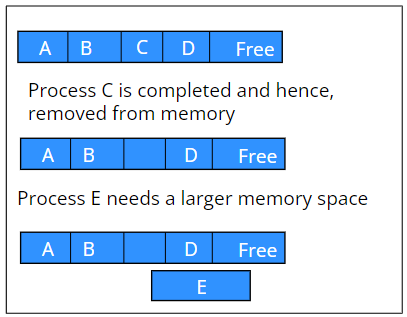
- The memory is shared efficiently between the processes.
- When multiple processes are being run, the OS makes sure that each process has its data and instructions stored in a different memory location.
- Hence, the processes do not interfere with each other.
- In cases where processes need to share some data, these data are stored in a shared location.
- Consider four processes running at the same time and being allocated memory A, B, C and D as given in the scenario. How can memory space be allocated for process E?
Allocating Memory to a New Process: Segmentation
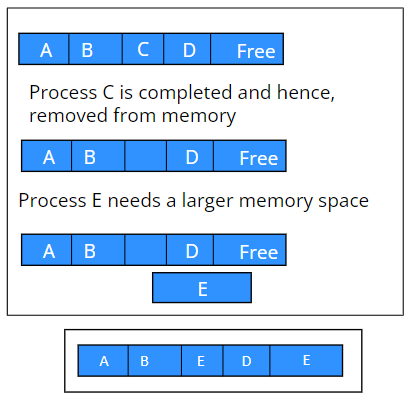
- The memory required from process E is split into two parts, as shown.
- This way of splitting memory and allocating it to a process is called segmentation.
Allocating memory to new process: Paging
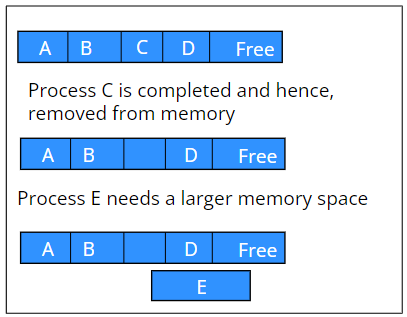
- Alternatively, the memory can also be split into equally sized blocks called pages.
- The information of which page is allocated to which process is maintained in a table.
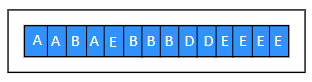
- An operating system may use both of these methods to manage memory.
File Management System
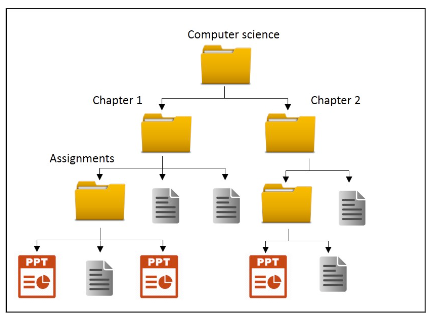
- In order to access a file, the OS needs to know the location of the file.
- To retrieve data from the file, an OS needs to know: * the organization structure * the amount of data in the file * the protocol needed to communicate with the file system
- Each file in a folder has a unique name and the OS maintains a look-up table that contains information about the location of all the files.
- Files are stored in a hierarchical system.
Utilities
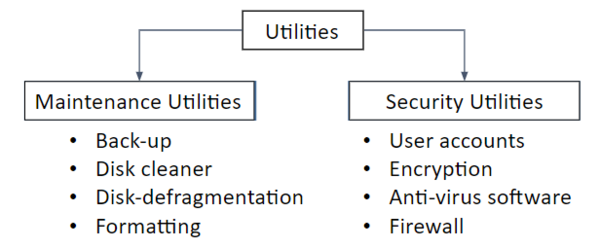
- Utilities are programs that are installed in a system alongside the operating system.
Maintenance Utilities: Backup
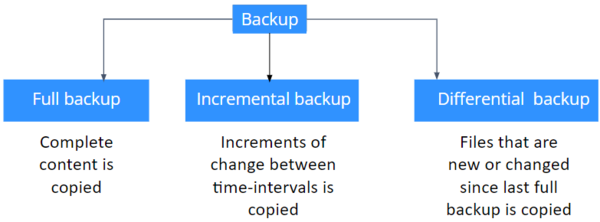
- To make the system reliable, a copy of all data and files is stored in a separate server or storage drive.
- This protects the data from being lost due to failure.
- Backup is also useful when the data is accidentally overwritten.
Maintenance Utilities: Disk De-fragmentation
- When many small files are deleted, small parts of all clusters are free for usage.
- If a large file needs to be stored, this file is fragmented into smaller parts and can then be stored in many small clusters.
- When this large file is accessed, the read-write head has to move many times and the time taken to access this data increases.
- Therefore, a utility software disk-defragmenters are used that reassembles the fragments, and the file appears in continuous sequences of clusters.
- Also, the free space now appears as a separate sequence of clusters.
Maintenance Utilities: Disk Cleaner
- A storage drive is divided into clusters.
- A look-up table for all files with their addresses is present in the drive.
- When a file is deleted, its address from the look-up table is also deleted.
- Now, the address is free to be used for another file.
- Commercially available disk cleaners identify and remove the unused, temporary, and cached files to make more free space on the disk.
Maintenance Utilities: Formatting
- Storage devices need to be formatted to be compatible with the OS.
- When a storage device is connected to an OS, the device is formatted automatically.
Security Utilities
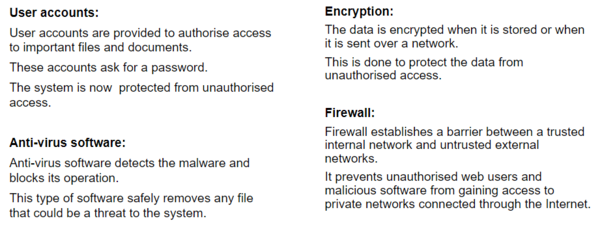
Related Worksheets: